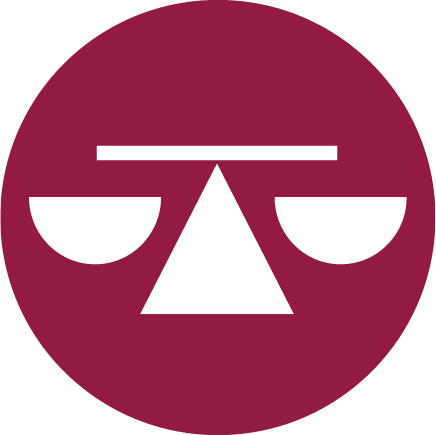E-Court is a technological tool of the Judicial Branch that individuals may use to file requests for urgent matters and other petitions online.
This platform may be accessed from any computer, tablet, or smartphone with an internet connection by clicking here, or with the equipment available in the courts at all 13 judicial regions.
After creating a user account, individuals may:
- File applications and motions in matters that may be filed in the E-Court.
- Access the electronic record of cases initially filed through the platform.
- Search (by number) for cases filed by others through the platform to submit filings when you are the respondent or an interested party, if necessary.
Interactive Form
What types of filings may be submitted through E-Court?
E-Court allows individuals to electronically file requests for:
- Protection orders
- Orders under the Mental Health Code (Law No. 408 of 2000)
- Provisional remedies in dispute under Law No. 140 of 1974
- Remedies under the Student Bill of Rights
- Review of administrative fines or traffic tickets (these cases can only be filed from a personal account and requires a $6.00 filing fee per fine or ticket, which may be paid through the E-Court platform as well)
- Civil weddings at the courthouse (this petition can only be filed from a personal account and requires a $20.00 filing fee, which may be paid through the E-Court platform as well)
What do you need to use E-Court platform?
To file a request through the E-Court, you need:
- Access to an electronic device or equipment, such as a tablet, smartphone, or computer with internet connection.
- An active email address.
- A user account, either personal (for the general public) or institutional (for organizations or agencies that participate in court proceedings,) as the case may be.
If you do not have access to an electronic device or internet service, you may visit the nearest court to use the devices provided.
What are personal accounts?
Personal accounts are those created by individuals who wish to file requests without an attorney (self-represented litigants). These accounts are required to access and use the E-Court platform and to file petitions, motions, and documents with the Court in authorized proceeding.
To create a personal account, you will need to provide an email address, basic personal information, a username, and a password.
What are institutional accounts?
Institutional accounts are those created by an institution’s authorized staff to access and use E-Court. Each institutional account has two account administrators who may add any user accounts for the institution may require.
Administrators must create a username for each user account and provide the user’s name, phone number, and official email address. They will also need to establish the permanent username, which may not be edited or changed by the user, and set a temporary password.
After the user account is created within the institutional account, each user will receive an account activation email from the E-Court. The user will be able to change the password and any other information in their profile, except for the username.
Users within an institutional account may submit filings as one of the following:
- As a facilitator – a staff member assists a petitioner in submitting their request but is not a party to the petition being filed.
- As a person authorized by law – the entity is appearing as a petitioner to request a remedy on behalf of an affected individual, as authorized by a special law.
What are the hours for processing requests filed via E-Court?
E-Court may be used remotely 24/7 to file petitions or motions. Filings are processed based on type and urgency according to established business hours.
- Protection orders and remedies under the Mental Health Code:
These are processed the same day from Monday through Friday, 8:30 a.m. – 10:00 p.m., and Saturday, Sunday, and holidays, 1:00 p.m. – 10:00 p.m.
If the request is submitted outside these hours, it will be processed at the beginning of next shift.
If a situation arises outside service hours that requires immediate attention from a municipal judge, please visit the nearest police station.
- All other requests and motions:
These are processed during regular hours, Monday through Friday, 8:30 a.m. – 5:00 p.m.
If the case started with a paper record with a physical casefile, will I have access to it through the My Cases section in E-Court?
No. If the case started on paper, it will remain with in hard copy and may not be accessed via E-Court. Therefore, ordinary procedures must be followed to review and submit filings in hard copy for cases with paper records.
Can cases filed via the Unified Case Management and Administration System (SUMAC, by its Spanish acronym) be viewed through E-Court?
Yes. You may access any electronic court record through E-Court, provided that the case is not confidential. However, you may only file motions in cases authorized for self-represented litigants to which you are a party, such as:
- Petitions for protection orders
- Remedies under the Mental Health Code (Law No. 408 of 2000)
- Provisional remedies in dispute under Law No. 140 of 1974
- Remedies under the Student Bill of Rights
- Review of administrative fines or traffic tickets
- Civil weddings at the courthouse
If I hire an attorney at any point in the process, will they have access to the case?
Yes. The attorney will need to log into the E-Court using their own credentials. Once they are in the E-Court platform, the attorney may go to the SUMAC homepage and search for the case using the Search (magnifying glass) icon. Clicking on this icon will open a search menu where they can enter the case number. In order to gain access to the case and view the court record, the attorney must file a motion assuming legal representation in the case and ask the Court to grant access.
If I need to file a motion or brief for a case filed by someone else through E-Court, will I have access to the case?
Yes. If you need to file a motion or brief in a case filed in the platform by someone else, you may locate the case using the Search option in the My Cases section of the E-Court. Cases must be searched by number. After selecting the case, you may file a motion or brief accordingly. The Court will determine whether to grant you access to the case record and which information you may review.
What should I do if I have questions about how to use E-Court?
The E-Court platform offers several resources to assist you.
- Virtual Information Officer
This icon provides instructions on what to do on each screen of the E-Court. If the audio icon is enabled, the instructions can be read out loud, provided that your electronic device has a speaker or sound enabled.
- More Information Icon
Some sections in the E-Court may display a question mark symbol on the upper right corner of a concept or a reference to a law. When you click on this symbol, a text bubble appears with the meaning of that word or phrase.
- Online Consultations
This help resource appears at the bottom right corner of the E-Court. When you click on it, a screen opens up to perform queries using two options.
- Frequently Asked Questions – This option provides a list of questions. When a question is selected, the answer is displayed. You can also type keywords in this section to narrow down the options available.
- Live Chat – This option lets you submit a written question to court staff. This option is available Monday through Friday, 8:30 a.m. – 12:00 p.m. and 1:00 p.m. – 5:00 p.m.
- Help Icon
This question mark icon is displayed in the upper right corner of the E-Court screen, with other general support resources from the Judicial Branch, such as the Judicial Branch Directory and the Directory of Attorneys. It also provides access to an E-Court User Guide.